Navigate Visio drawings like a pro. Learn the essential skills of zooming and panning, crucial for effective patent drafting. This video lays the groundwork for all other skills and training in the series, ensuring you can efficiently explore and manage your Visio drawings.
Key Takeaways
- Zooming in Visio: Press and hold the Ctrl key, position your mouse cursor where you want to zoom, and roll the mouse wheel forward to zoom in.
- Zooming out in Visio: Press and hold the Ctrl key and roll the mouse wheel backward to zoom out. This allows you to easily navigate and position yourself within the drawing.
- Panning in Visio: Roll the mouse wheel without pressing any key to pan up (forward) or down (backward). Press and hold the Shift key while rolling the wheel forward to pan left, or backward to pan right. Panning is useful when working on details without wanting to zoom in and out.
- Efficient Navigation: The combination of zooming and panning provides a convenient and efficient way to navigate your drawings, with zooming being the primary method for most navigation needs.
- Join Our Webinars: Don’t forget to register for our free webinars to deepen your Visio knowledge, ask questions, and connect with the community.
Try This Yourself:
Prerequisite for the Exercise
Before starting this exercise, please follow these steps:
- Download the File: Fill out the form below to get the Visio-How-Tos—Zooming-And-Panning-Exercise.vsdx file.
Download Form
- Open the File: After downloading, open the file to begin the exercise.
Exercise Steps
1. Center the Zoom Action: Position the pointer as indicated by the  to set the center point for zooming.
to set the center point for zooming.
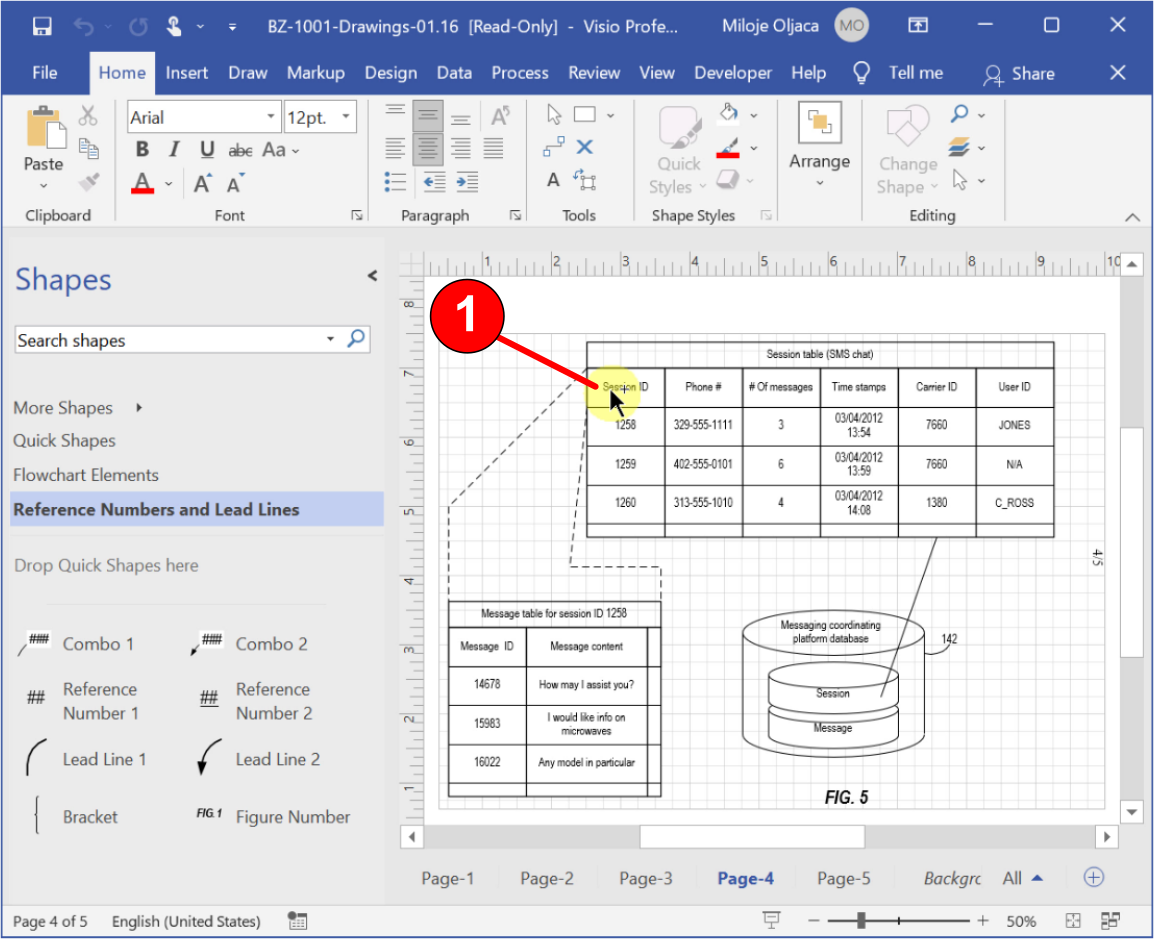
2. Zoom In: Hold down the Ctrl key and roll the mouse wheel forward to zoom in.
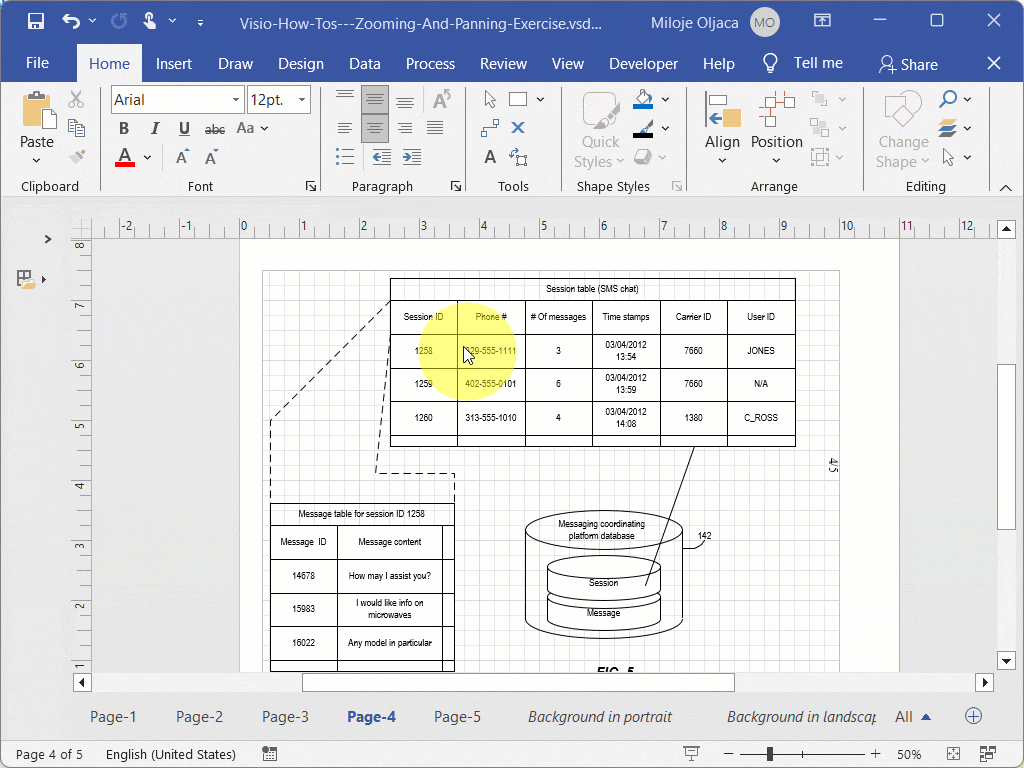
3. Pan Down: Release the Ctrl key and roll the mouse wheel backward to pan down.
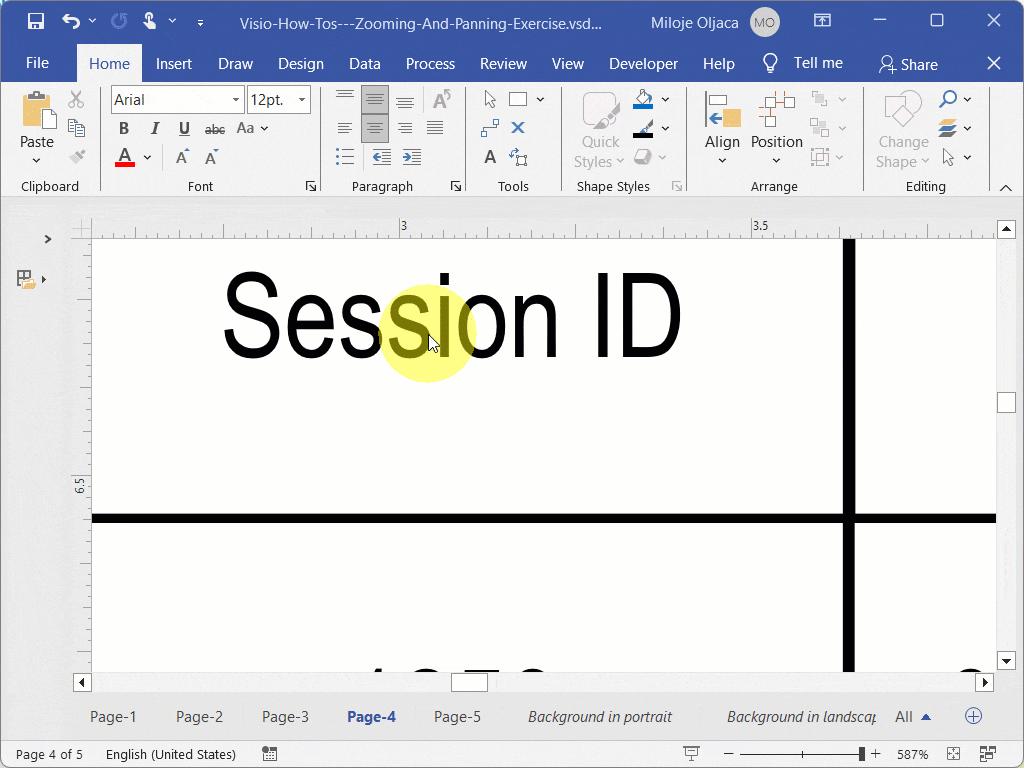
4. Pan Right: Hold down the Shift key and roll the mouse wheel backward to pan to the right.
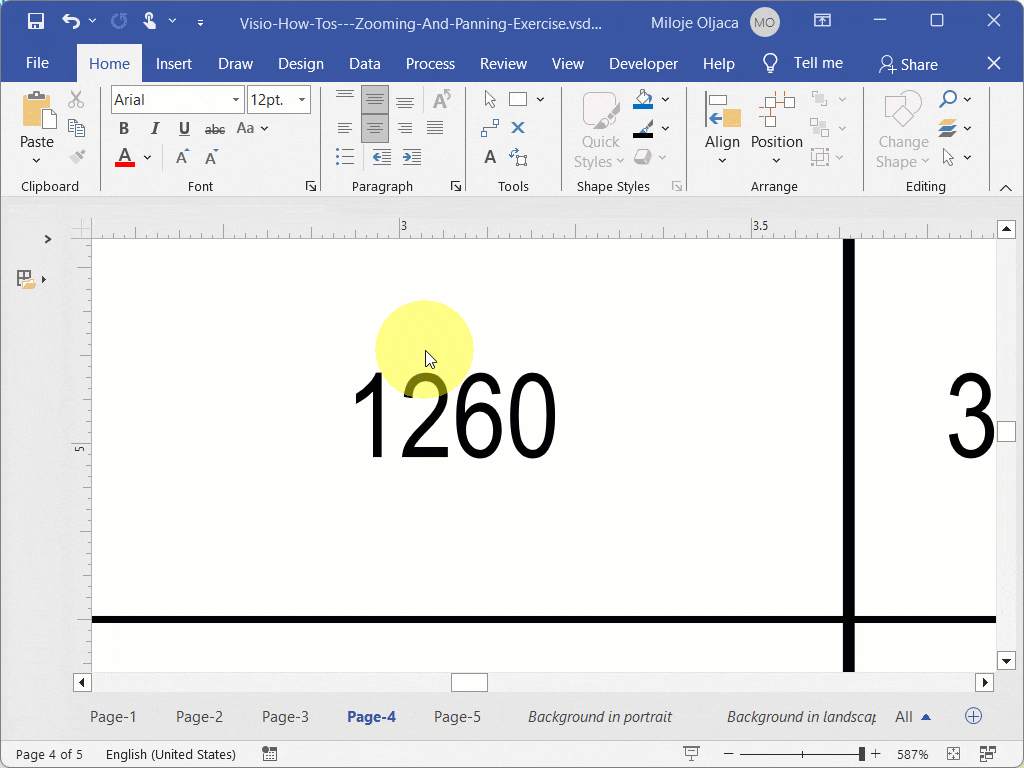
5. Pan Up: Roll the mouse wheel forward to pan up.
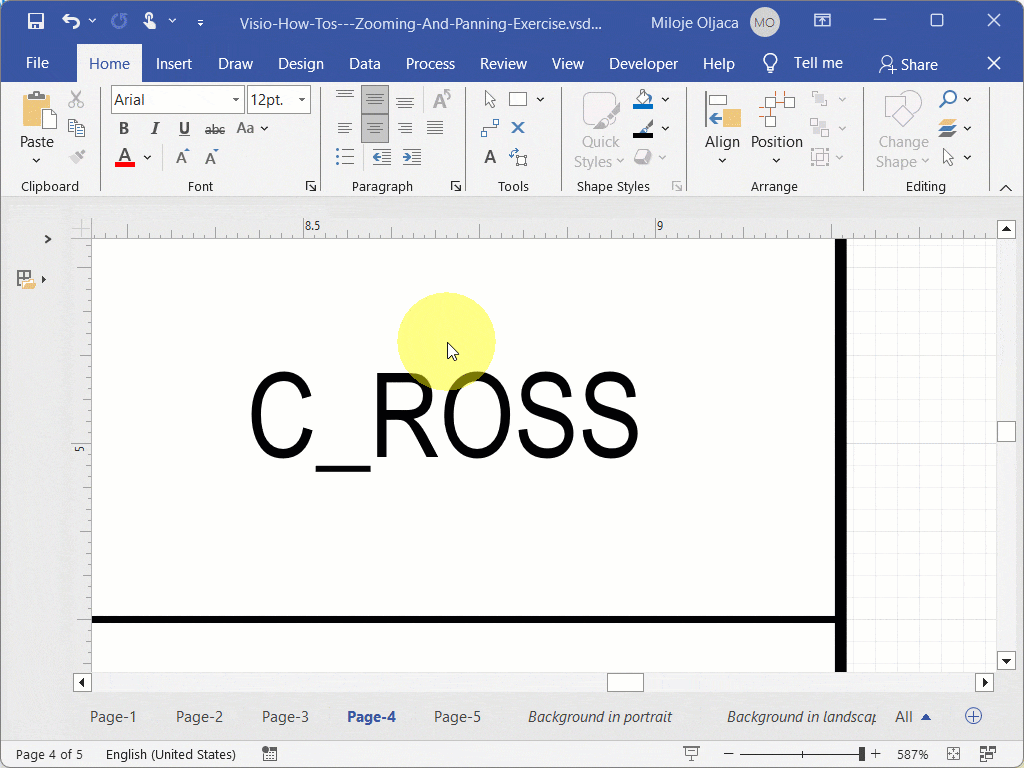
6. Pan Left: Hold down the Shift key and roll the mouse wheel forward to pan to the right.
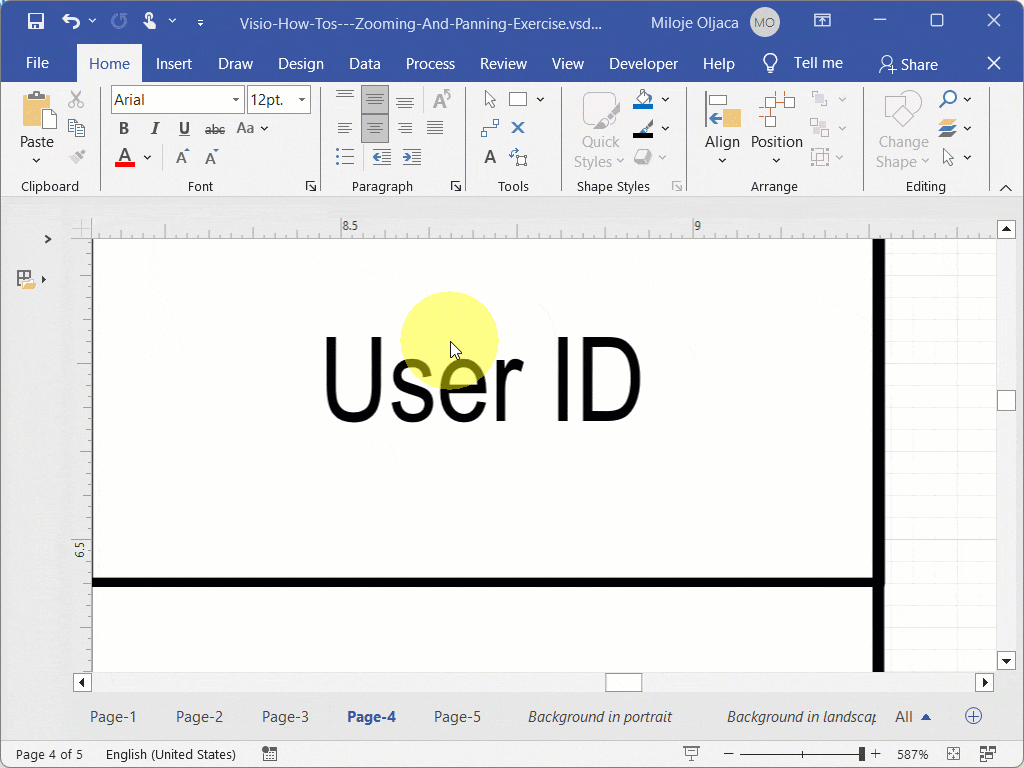
7. Zoom Out: Hold down the Ctrl key and roll the mouse wheel backward to zoom out.
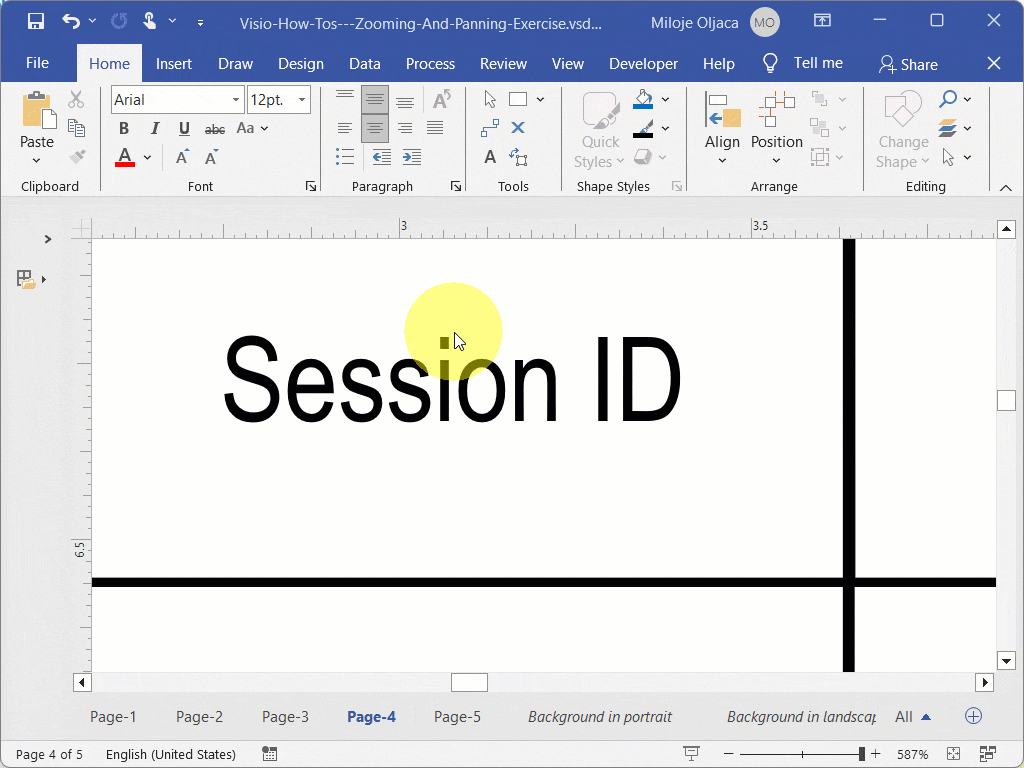
Recommended Reading
Dive into our hands-on exercise to apply what you’ve learned. Access the written instructions, download the practice file, and watch the video demonstration to enhance your Visio skills.
- Zooming & Panning in Visio: Master the essential techniques of zooming and panning in Microsoft Visio to navigate your patent drawings with ease.
Recommended Webinars
Further explore the topics covered in this article by attending our webinars. These sessions offer additional insights and the opportunity to ask questions and interact with experts in Visio for patent practice.
- Basic Visio Skills for IP Professionals: Discover the fundamentals of Microsoft Visio in our webinar tailored for IP professionals, covering basic skills to streamline your patent drawing process.
- Visio Q&A Fridays: Join our “Visio Q&A Fridays” webinar series to get expert answers to your questions and enhance your proficiency in using Visio for IP-related work.
Provide Feedback
We value your feedback! Let us know how we can improve or what topics you’d like to see next.
Connect with Mike
Have questions or need support? Connect with Mike for personalized assistance.
Share Your Experience
Found our series helpful? Share it with your network and help others benefit too!
Leave a Reply
You must be logged in to post a comment.