Master the art of text manipulation in Visio with this tutorial. Learn how to add, edit, and format text, as well as how to attach text to shapes to enhance your patent drawings. This video provides essential tips for making your diagrams more informative and professional.
Key Takeaways
- Adding Text: Use the Text tool to click on the canvas and start typing. The default text box size can be adjusted by clicking and dragging to draw a custom-sized text box.
- Text as a Shape: Text in Visio can be considered a shape, allowing it to be moved, resized, and rotated like any other shape.
- Adding Text to Shapes: Click on a shape and start typing to add text directly to it.
- Editing Text: Remember the rule of three clicks:
- Join Our Webinars: Register for our free webinars to deepen your Visio knowledge and connect with the community.
Try This Yourself:
Prerequisite for the Exercise
Before starting this exercise, please follow these steps:
- Download the File: Fill out the form below to get the Visio-How-Tos—Editing-Text-in-Visio.vsdx file.
Download Form
- Open the File: After downloading, open the file to begin the exercise.
Exercise Steps
1. Select the Pointer Tool: Make sure the Pointer tool  is active in the Tools group.
is active in the Tools group.
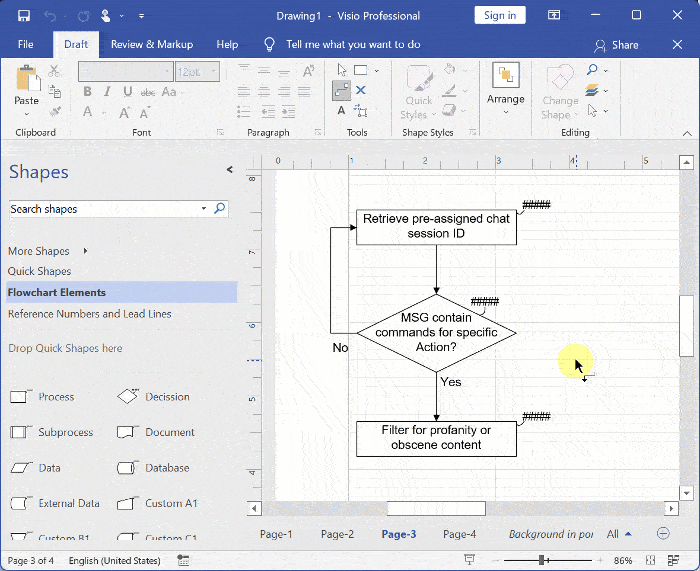
2. Edit Text in Shape: Double-click the shape to select all the text. Hover over the end of a word and click again to place the cursor. Type additional text as needed.
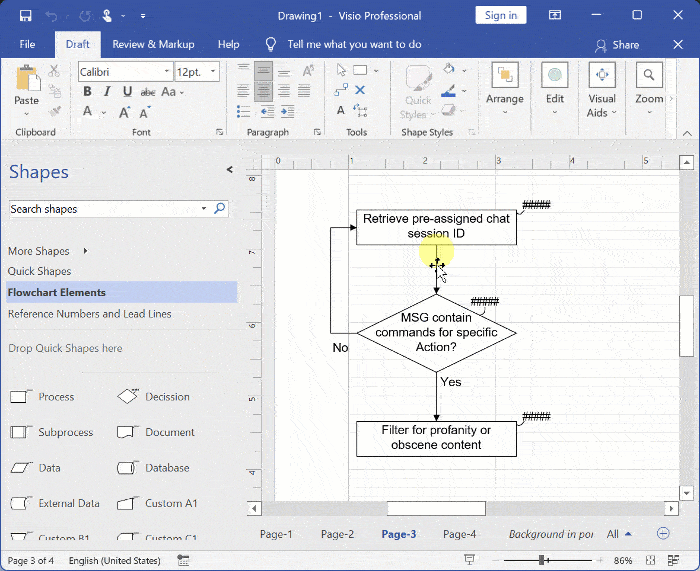
3. Select and Delete Text: Double-click the shape to select all text. Hover in front of a word and click again to place the cursor. Hold and drag the left mouse button to select a portion of the text, then press Delete to remove it.
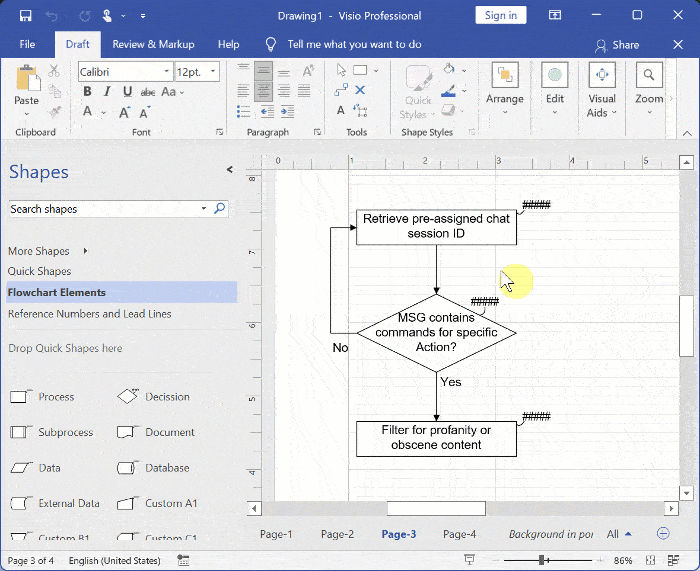
4. Replace Text: Select the text box and type the new text.
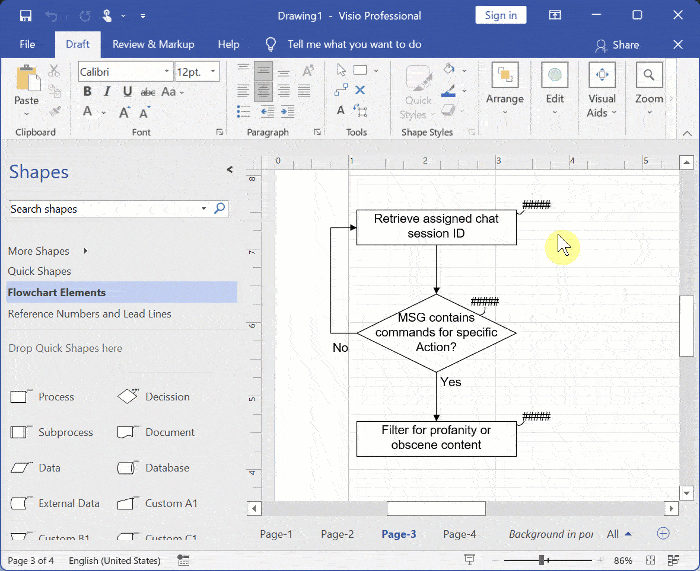
Recommended Reading
Dive into our hands-on exercise to apply what you’ve learned. Access the written instructions, download the practice file, and watch the video demonstration to enhance your Visio skills.
- Editing Text: Learn the essentials of editing text in Microsoft Visio to ensure clear and concise communication in your patent drawings with our easy-to-follow guide.
Recommended Webinars
Further explore the topics covered in this article by attending our webinars. These sessions offer additional insights and the opportunity to ask questions and interact with experts in Visio for patent practice.
- Basic Visio Skills for IP Professionals: Discover the fundamentals of Microsoft Visio in our webinar tailored for IP professionals, covering basic skills to streamline your patent drawing process.
- Visio Q&A Fridays: Join our “Visio Q&A Fridays” webinar series to get expert answers to your questions and enhance your proficiency in using Visio for IP-related work.
Provide Feedback
We value your feedback! Let us know how we can improve or what topics you’d like to see next.
Connect with Mike
Have questions or need support? Connect with Mike for personalized assistance.
Share Your Experience
Found our series helpful? Share it with your network and help others benefit too!
Leave a Reply
You must be logged in to post a comment.