Law firms filing with the United States Patent and Trademark Office (USPTO) must follow specific PDF generation requirements, including embedding all fonts to ensure documents appear as intended.
To create a USPTO-compliant PDF from your Visio drawing:
- Open the Print Window:
- Go to File > Print.
- Select Printer:
- Choose “Microsoft Print to PDF” from the Printer dropdown menu.
- Choose Color Settings:
- Select “Black and white” under the Color tab.
- Print the Document:
- Click Print.
- Save the PDF File:
- In the save dialog box, choose a folder, name the file, and click Save.
By following these steps, your Visio drawing will be saved as a USPTO-compliant PDF in black and white.
Try This Yourself:
1 To create a PDF from your Visio drawing:
- Go to File > Print to open the print window.
- Under Printer, select “Microsoft Print to PDF” from the dropdown menu.
- In the Color tab, choose “Black and white.”
- Click Print.
- In the dialog box, navigate to your desired folder, name the file, and click Save.
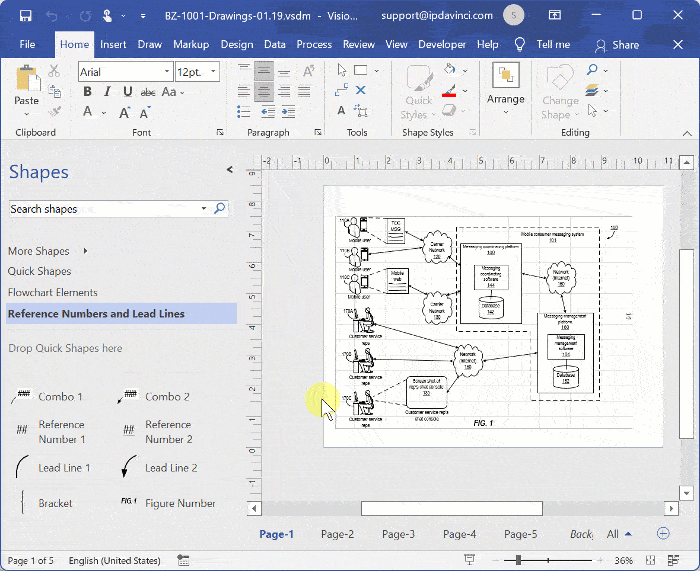
Recommended Training Series
- Visio for IP Professionals: Join our “Visio for IP Professionals” training series to master the art of creating precise patent drawings with Microsoft Visio, enhancing your efficiency and expertise in the IP field.
Recommended Webinars
Further explore the topics covered in this article by attending our webinars. These sessions offer additional insights and the opportunity to ask questions and interact with experts in Visio for patent practice.
- Introduction to Visio for IP Practitioners: Dive into the world of Visio with our webinars tailored for IP practitioners, offering a comprehensive introduction to utilizing this powerful tool for patent drawings.
- Basic Visio Skills for IP Professionals: Discover the fundamentals of Microsoft Visio in our webinar tailored for IP professionals, covering basic skills to streamline your patent drawing process.
- Basic Visio Use Cases Demonstration: Explore practical applications of Microsoft Visio in our webinar, demonstrating basic use cases to improve your patent drawing efficiency and effectiveness.
- Visio Q&A Fridays: Join our “Visio Q&A Fridays” webinar series to get expert answers to your questions and enhance your proficiency in using Visio for IP-related work.
Provide Feedback
We value your feedback! Let us know how we can improve or what topics you’d like to see next.
Connect with Mike
Have questions or need support? Connect with Mike for personalized assistance.
Share Your Experience
Found our series helpful? Share it with your network and help others benefit too!
Leave a Reply
You must be logged in to post a comment.